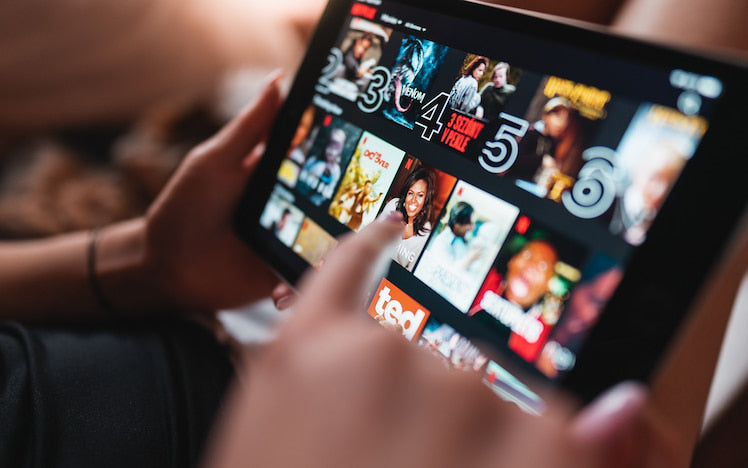
How to Download Movies on Netflix for Offline Enjoyment
Share
We’ve all been there, traveling on a flight or stuck in traffic, wishing you could watch something on Netflix without worrying about Wi-Fi or data. Luckily, Netflix makes it easy to download your favorite movies and shows so you can enjoy them anytime, anywhere. But how exactly do you go about it?
In this guide, we’ll show you how to download movies on Netflix for offline viewing, what devices are compatible, and how to watch your downloaded content, so you’re always ready for entertainment—even without internet.

Can You Download Movies from Netflix?
Yes, you can watch your favorite shows and movies offline by downloading them directly from the Netflix app, a feature perfect for times when you have spotty or no internet connection. However, you’ll need the right device and a Netflix subscription to do this:
Compatible Devices
To download movies from Netflix, you’ll need a compatible device with the latest version of the Netflix app installed. Here’s what works:
- Android phones and tablets
- iPhones and iPads
- Amazon Fire tablets
- Google Chromebooks (with Google Play Store installed)
Important: Older operating system versions may not support downloads. To avoid issues, ensure your device’s software is up to date.
For those wondering, “Can you download Netflix movies on laptop?” Unfortunately, as of July 2024, Netflix removed the download feature from its Windows app as part of their update for a “new experience.” The only way to download Netflix movies on laptop now is by using the Netflix app on a Google Chromebook.
If you’re a Mac user, you might ask, “How to download Netflix movies on Mac?" Sadly, this isn’t possible—Netflix doesn’t have an official app for macOS.
Additionally, while you can get a Netflix projector for a seamless, immersive streaming experience without needing to cast from another device, there isn’t a download feature either.
Netflix Subscription
To download Netflix movies and shows, you’ll also need an active Netflix account with one of their subscription plans. But does downloading on Netflix cost extra? The answer is no—there’s no additional fee beyond your subscription. However, the number of devices and downloads you can have at a time depends on your plan:
- Standard with Ads ($6.99/month):Download on 2 supported devices, limited to 15 total downloads per device each month.
- Standard ($15.49/month):Download on 2 supported devices, with up to 100 active downloads per device at a time.
- Premium ($22.99/month):Download on 6 supported devices, with up to 100 active downloads per device at a time.
How to Download Netflix Movies and Shows
Downloading Netflix movies and shows is a straightforward process that lets you enjoy content offline. To illustrate, here’s how to download Netflix movies on iPad, iPhone, or Android:
Step 1: Open the Netflix App
- On your compatible device, launch the Netflix app and sign in to your account if you haven’t already. Ensure your Netflix app is updated to the latest version.
- Connect to a Wi-Fi network to save your mobile data, as downloads can use a lot of data.
Step 2: Select and Download a Title
Browse and choose the movie or TV show you wish to download.
- To download a Netflix movie:Simply select the movie and tap the ‘Download’ button on the details page.
- To download a TV Show: Tap the ‘Download’icon next to each episode you want to download. If you’re using an Android device or a Fire tablet, you can also use the ‘Download Season’ button to download all episodes at once.

Step 3: Manage Download Settings
To optimize your storage and data usage:
- Go to ‘App Settings’within the Netflix app.
- Under ‘Downloads’, select ‘Video Quality’and choose between ‘Standard’ (faster, uses less space) or ‘Higher’ (better quality, uses more space).
- Enable ‘Wi-Fi Only’to ensure downloads occur only over Wi-Fi, saving mobile data.
- If you’re on an ad-free Netflix plan, you can also enable the ‘Smart Downloads’feature to simplify your offline viewing experience:
Download Next Episode: Automatically deletes your watched episodes and downloads the next one in a series.
Downloads for You: Lets Netflix automatically download movies and shows based on your preferences, so you always have something to watch.
Step 4: Watch Netflix Offline
To watch downloaded movies on Netflix offline, tap the ‘Downloads’ icon on the top right corner of the app to access the ‘Downloads’ section, and press ‘Play’ on the content you want to watch.
Alternatively, you can find the ‘Downloads’ section on the ‘My Netflix’ page within the app. While you surely do not need Wi-Fi to watch downloaded movies, you’ll need to stay signed in to your Netflix account to access them offline.

Step 5: Delete Downloads When Finished
Your downloaded titles on Netflix have expiration periods, which vary depending on licensing agreements. If you haven’t watched a download yet, it’ll stay available for up to 30 days. Once you hit the play button, though, it will expire anywhere between 48 hours and 7 days. The Netflix app will notify you when a download is about to expire.
To delete the Netflix movies download yourself:
- Go to the ‘Downloads’ section.
- Tap the ‘Edit’icon (pencil) or swipe left on the title (depending on your device).
- Tap the ‘Delete’ icon (trash can) to remove the download.
Are All Netflix TV Shows and Movies Available for Download?
No, not all content on Netflix can be downloaded for offline viewing. Some movies and shows are excluded from downloading entirely due to licensing restrictions with content creators or distributors. Availability can vary by region as well; a title downloadable in one country might not be in another due to differing licensing deals.
Luckily, Netflix has made it easy to find the downloadable Netflix movies and TV shows by creating a dedicated section called ‘Available for Download.’
- ‘Available for Download’ Category:You can locate this special category under the genre options when browsing “TV Shows” or “Movies” within the Netflix app.
- Through the ‘Downloads’ Section:Another quick way to find downloadable content is through the ‘Downloads’ You’ll notice a ‘See What You Can Download’ button or a ‘Find More to Download’ button.
- Using the ‘Download’ Icon:If you’re searching for a specific title, you can identify downloadable content by the ‘Download’ icon—a downward-facing arrow with a horizontal line beneath it.
Note: Certain titles come with download limits. For instance, you may not be able to download the same episode of a TV series more than three times within a single billing cycle.
Conclusion
Now that you know how to download movies on Netflix, you can take your favorite content wherever you go—whether you’re on a flight, road trip, or just want to save some data. The downloading process is pretty straightforward using the Netflix app on a compatible iPhone, iPad, or Android device, though the feature is no longer supported on Windows laptops except the Chromebook. While not all titles are downloadable, there are still plenty to choose from and watch offline. So go ahead—download your top picks, and enjoy internet-free Netflix sessions anytime, anywhere.
FAQ
How long do Netflix downloads last?
Netflix downloads typically last for up to 30 days if you don’t watch them. However, once you start watching a downloaded movie or show, you can have 48 hours to 7 days to finish it before it expires. The exact duration varies depending on the specific title and its licensing agreements, and the Netflix app will show the remaining time in the ‘Downloads’ section.
Why can’t I download movies on Netflix?
If you can’t download movies on Netflix, it could be because your device isn’t supported (e.g., Mac or Windows laptops), your Netflix app or device software is outdated, the title isn’t available for download due to licensing, or your plan has reached its download limit. Update your app, check your plan, and ensure the title has a download icon to resolve the issue.
Can you watch downloaded Netflix movies on a plane?
Yes, you can watch downloaded Netflix movies and TV shows on a plane or anywhere without Wi-Fi or data. Before boarding, use the Netflix app on a compatible device—such as an Android phone or tablet, iPhone, iPad, Amazon Fire tablet, or Chromebook—to download your chosen movies or TV shows. Once downloaded, these titles are accessible through the ‘Downloads’ section of the app and can be viewed offline during your flight.
How many movies can you download on Netflix?
The number of movies or shows you can download on Netflix depends on your subscription plan and your device’s storage. Standard with Ads allows 15 downloads per device per month, while Standard and Premium allow up to 100 active downloads per device. Your device’s storage space may also limit how much you can download.
How long does it take to download a movie on Netflix?
The time it takes to download a movie on Netflix depends on several factors, including your internet speed, the movie's file size, and your device's performance. On a fast internet connection (25 Mbps or higher), an HD movie (around 2 to 4 GB in size) may take just a few minutes, while slower connections can take an hour or more.